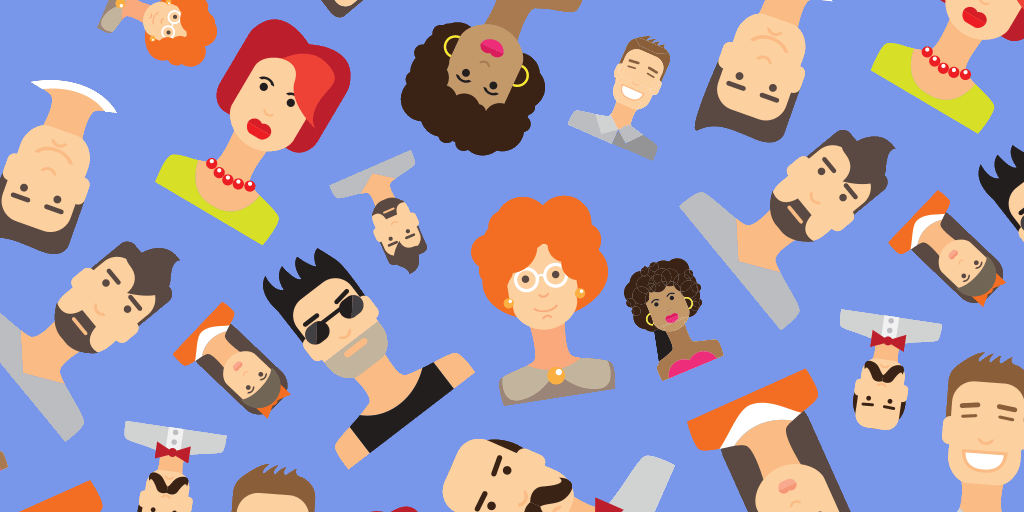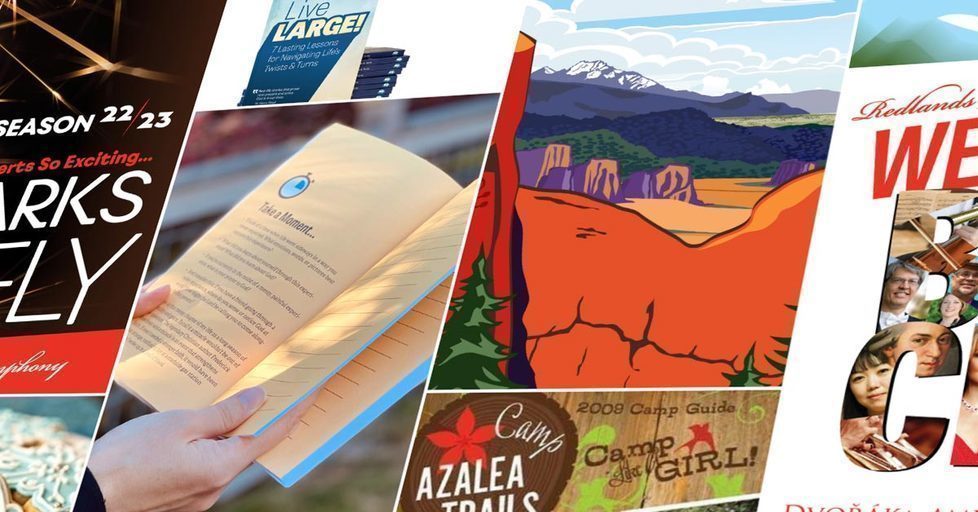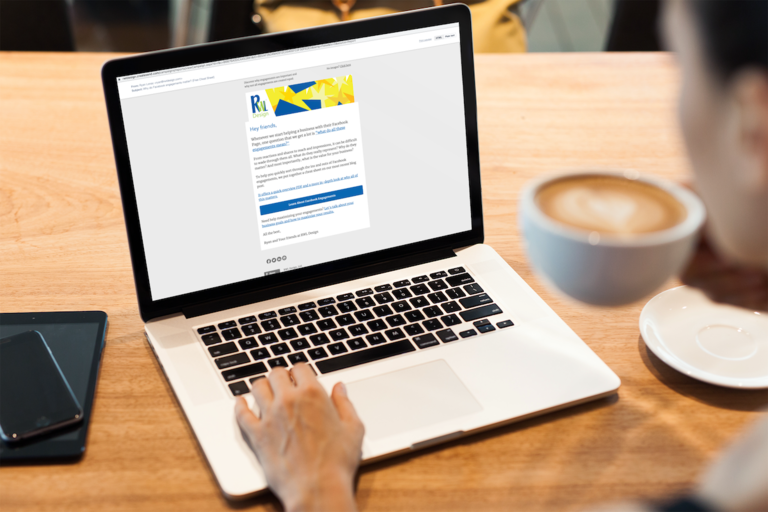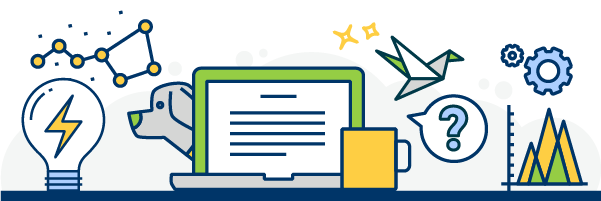Would you rather buy a handcrafted vase directly from the artist or grab a manufactured one off the shelf at Walmart?
Personally, we always want to work with the artist.
Why? Because we prefer to work with people rather than do business with a corporation. We’re betting you do too. That’s how most folks feel.
When it comes to Facebook, you want your business to have its own page. But, don’t be afraid to also leverage your profile. From the small mom and pop shop to the big mega corporation, connecting your profile to your business page can be a huge asset.
As you form closer relationships with clients and prospects, your profile will allow you to showcase the bits and pieces of your life that make you unique. To help you get started, we’ve outlined how to optimize your profile and shared a few tips.
How to Optimize Your Facebook Profile
- Open your profile and click the “About” tab.
- Select the “Work and Education” tab on the left.
- Click “Add a workplace.”
- Type your company name in the “Company” field. Facebook will automatically begin trying to find your company’s Facebook page.
- Select the appropriate page.
Tip: Understand Your Privacy Settings
Are you comfortable sharing some things with your clients and prospects, but not everything? Facebook gives you a lot of control over the content that appears on your own page. You can adjust the privacy settings for each post. The standard choices include:
- Public (anyone can see this status, even if they aren’t your Facebook friend)
- Friends (only your Facebook friends can see this status)
- Friends except Acquaintances (only your friends and their acquaintances can see this status)
- Only Me (Only you can see this status)
- Custom (This allows to select specific people who can see this status and also select specific people who can’t see this status)
Tip: Let People Follow Your Content
Don’t want a personal friendship with every customer and prospect? Still interested in sharing a bit of your life with these individuals?
Rather than just accepting every friend request that comes your way, you can enable followers. This will let interested people view your public content without you accepting them as a friend. Enable followers with these steps:
- Click on the ellipsis to the right of your cover photo.
- Select “Timeline Settings”.
- Select “Followers” from the left column.
- At the top of the page, in the “Who Can Follow Me” section, select “Everybody” from the drop-down menu.
Tip: Tag Friends and Business to Increase Your Reach
Tagging friends and business is a great way to alert them when you mentioned them and it will create a hyperlink to their profile or page.
To tag a friend or business, type the “@” followed by the first name or beginning of the business’ name. Facebook will automatically generate options. Select the appropriate one.
Tip: Remember to Share Carefully
Regardless of how careful you are with your privacy settings, remember that anything you put online could end up in the public eye. The best rule of thumb is to only share things that you are comfortable with the world reading and seeing. Don’t want your grandmother to see a picture of you dancing on a table in Vegas? Don’t post it on Facebook. Don’t want you boss to know what you think of him? Don’t talk about it on Facebook.
Always think before you share.