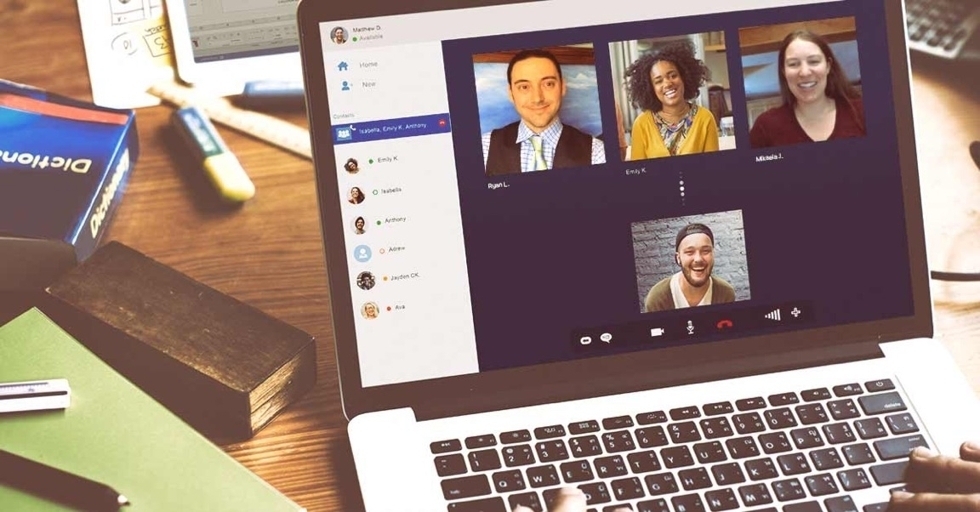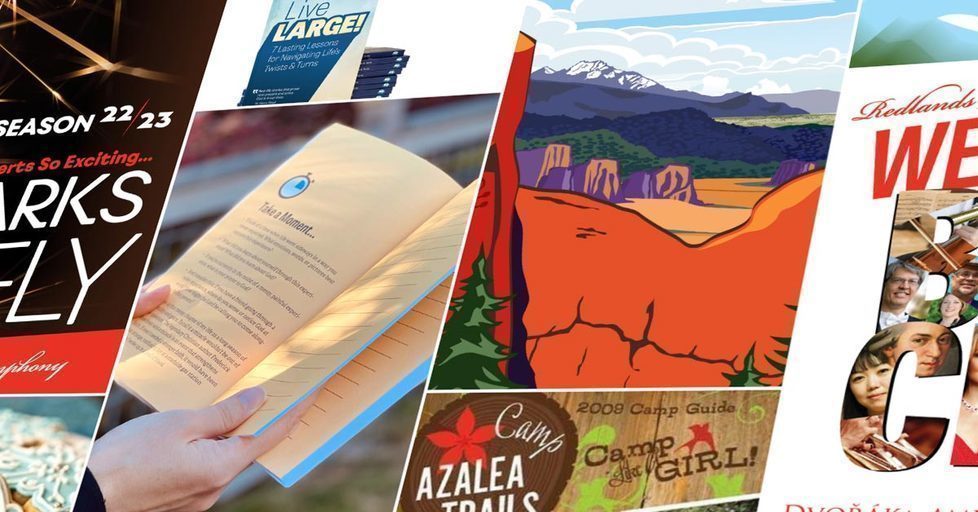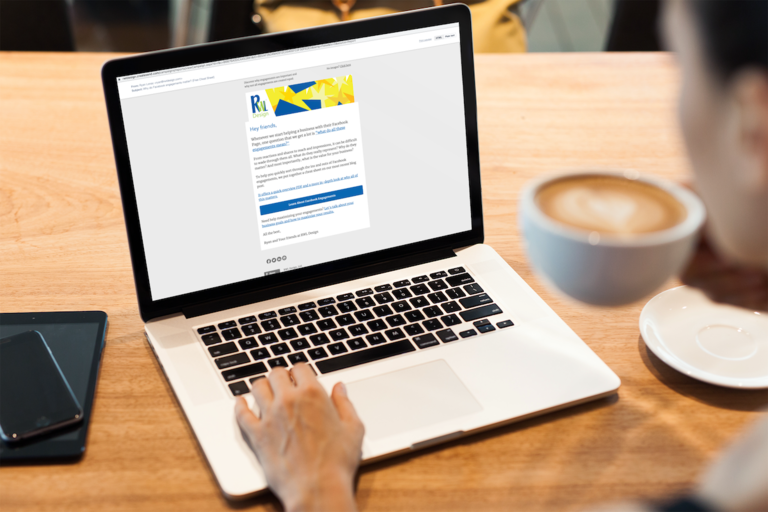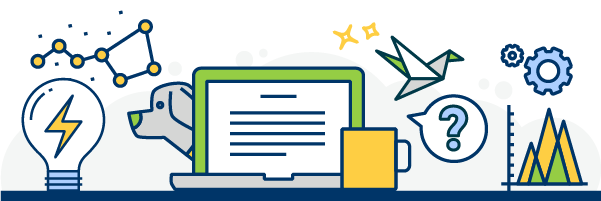In February, Instagram rolled out one of the coolest updates to date – carousel posts!
And now that we just got all gaga over the new Instagram update – let’s take a beat.
We know. Instagram’s not for every business. Some of you out there just don’t have the budget or time-bandwidth to get enough great images. (Heck. We don’t even have a dedicated Instagram account for RWL Design. You can weigh the pros and cons here.)
But for those of you using Instagram – this update is crazy awesome. And, we want you to know all about it.
What are Instagram Carousel Posts?
Instagram carousel posts allow you to share anywhere from two to 10 pieces of media in a single post. You can combine pictures and video. You can choose the order in which they will appear. And, you can edit the images one-by-one within the app.
Why do Carousel Posts Rock?
Beyond being a free tool any Instagram user can utilize, carousel posts rock because they help you:
Tell a more complete story. As wonderful as pictures can be, life and experiences don’t happen in a single frame. They move and flow. With carousel posts, you can take your fans through that experience.
Encourage your fans to actively engage. In order to view a carousel posts, your fan needs to swipe to reveal new photos and video. This action is engagement. It gets your fans literally hands-on with your content.
Increases session duration. You can’t currently track how long a user looks at your individual post. But, think of how you use Instagram. You scroll through a feed. You see an image. You like said image. You’re onto the next image. The ‘session duration’ is only a matter of moments. If your fan stops and scrolls – their session duration suddenly increases substantially.
How Carousel Posts Work?
Carousel posts begin exactly like any other Instagram post, except you don’t stop after you’ve selected the perfect photo. You get to keep selecting up to 10 photos or videos!
1. Select the first image you would like displayed within your carousel. (It’s important that you select all images and videos in the order which you would like them displayed or else you’ll need to start over.)
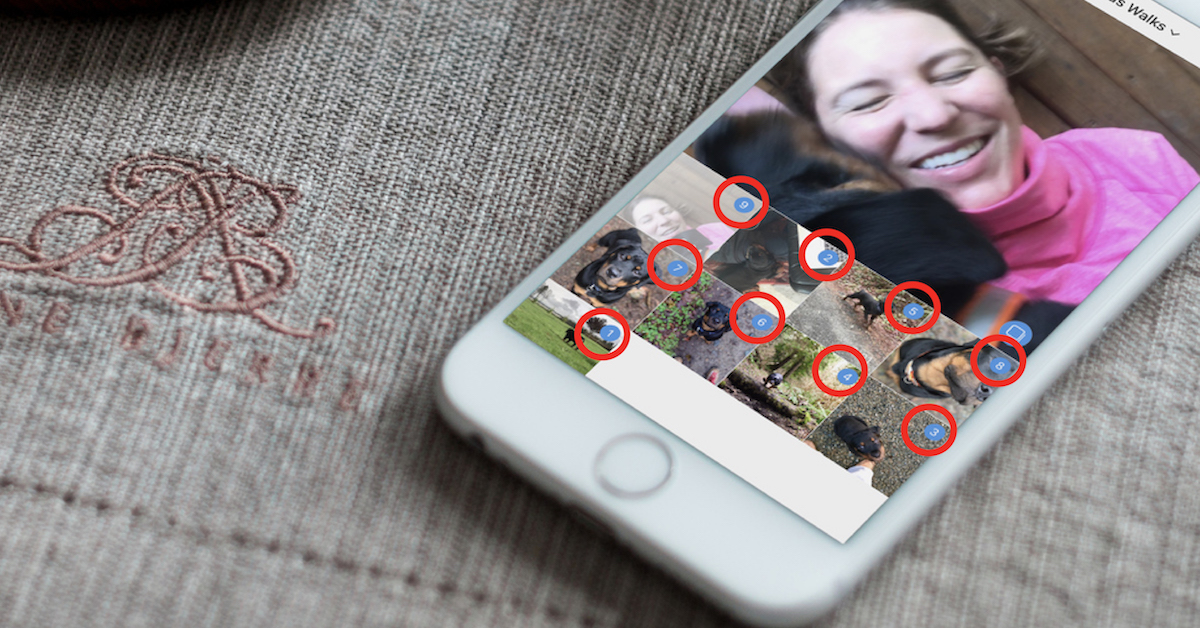
2. Select the “select multiple” icon. It’s located in the bottom right corner of the photo you’ve selected. From there, you’ll be able to select up to 10 more photos of vide. But as we stated before, images and video will be displayed in the order in which you’ve selected them.
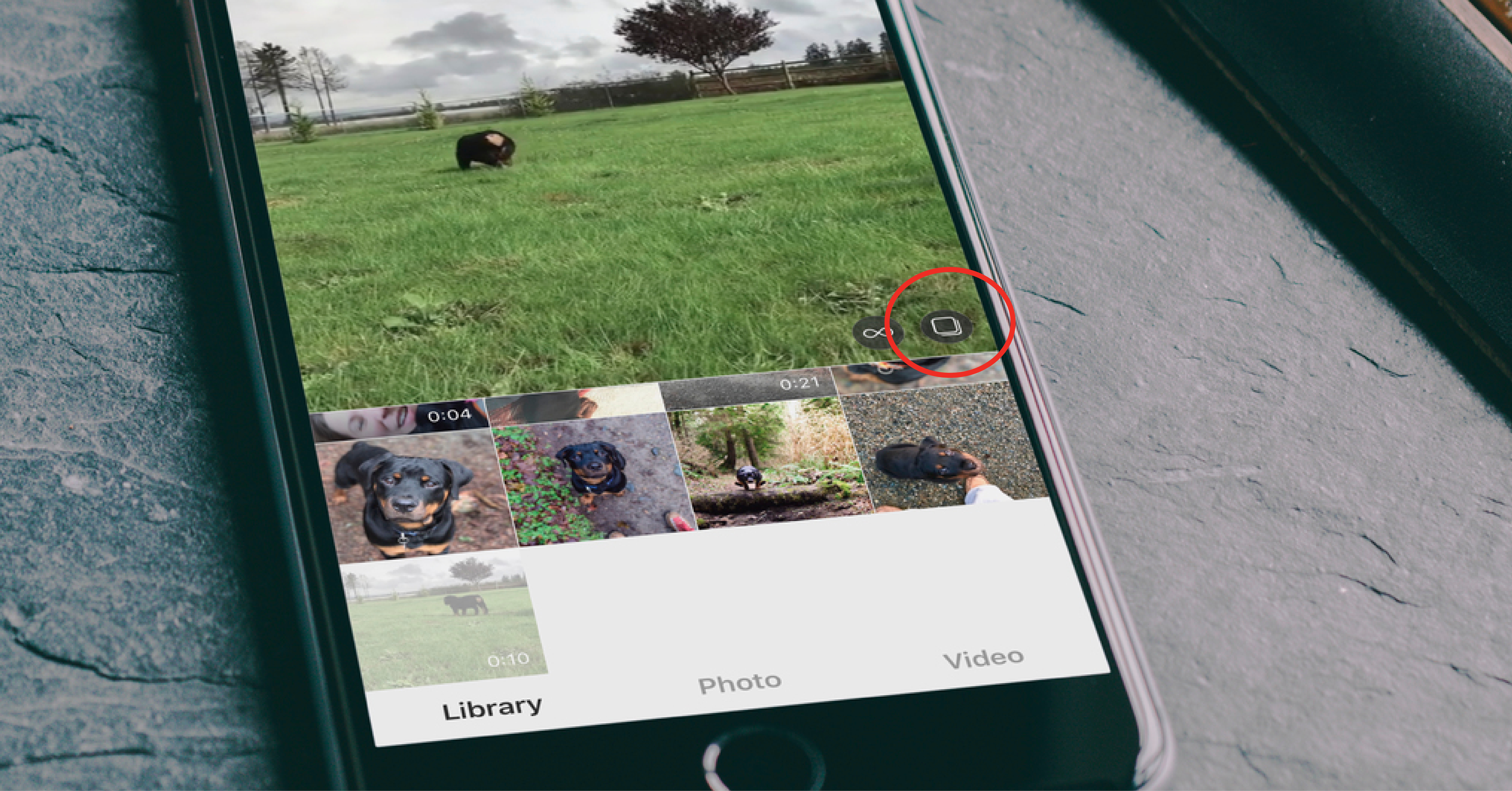
3. Edit selection with filters. (Instagram is constantly updating this feature. At one point you could edit each individual photo within the Instagram app. Currently, you can only use filters. And, the filter you select will be applied to all photos and video selects.)
4. Publish!
How Can You Use Carousel Posts?
Carousel posts call allow you to do a lot of fun things. Some of our favorite ways to use them include:
- Provide a How To
- Take Fans on a Tour
- Show Multiple Uses for Your Product
- Display Your Product From Multiple Angles
Keep In Mind
Auto-Square Crop – If you are selecting images that are landscape and portrait, Instagram will automatically crop them for you. To make sure your images and video are displaying how you would like, crop them in advance, outside of the app.
*Edit Outside App** – Another consideration you need to make is the limited editing potential, especially when you’re sharing a carousel post. To create the best series of images possible, consider editing them in a third party application (like lightroom).
Slow Load Times – If you’re adding multiple images and video to your social share, be prepared for the load time to be slower than you’re used to. The total file size is substantially larger.
Help me ROCK my Instagram Presence!
More Social Media Tips & Insights
Hidden Facebook Engagement Opportunity (don’t miss out!)
Getting fans engaged can be tough. This hidden opportunity provides a two-for-one, maximizing comments on your blog and social.
The Truth About Twitter Etiquette Why does Twitter etiquette matter? In short, it protects you and your business. Learn how, plus get our free Twitter Etiquette Commandment Cheat Sheet!
The 3 Best Ways to Impact the Organizations You Love Through Your Facebook Participation As an advocate for a specific business or organization, it can be difficult to know how to maximize your engagement. Use these tips.